Integrating Clearstory with HCSS HeavyJob
Learn how to integrate your HCSS HeavyJob account with Clearstory for easy tracking
Navigating the Time Card T&M Log
Generating T&M Tickets from the Time Card T&M Log
Converting T&M Tickets into Change Order Request
Overview
This integration is designed to give HeavyJob Time Card users the ability to automatically convert items marked “T&M” in the time card into a Clearstory T&M Ticket (Tag).
This ensures all items on every time card have a T&M Ticket associated that can immediately be submitted to their customer through Clearstory for signature. Clearstory T&M Tickets can be signed directly on the device or remote via email. Once signed, they can be instantly converted into a Change Order Request or Invoice inside of Clearstory and routed to their customer via email.
Key Benefits
- Eliminate Data Entry: The integration eliminates data entry for creating Time and Material Tickets. When a user generates a T&M Tag in Clearstory from an HCSS time card, the title, project name, description, cost code, labor, material, equipment, etc. are automatically populated from the time card data in HCSS.
- Complete Visibility: The integration gives customers a complete view of all T&M items from time cards they must get a customer signature. This way no T&M Ticket can fall through the cracks and not be accounted for.
- Improve Cash Flow: By instantly sharing T&M Tickets digitally with your customer and automatically pricing out Change Order Requests and Invoices from those Tickets HCSS and Clearstory customers can cut processing time from weeks/months to minutes dramatically improving cash flow.
Navigating the Time Card T&M Log
The status of the T&M Ticket will always be reflected in the Time Card T&M Log in Clearstory 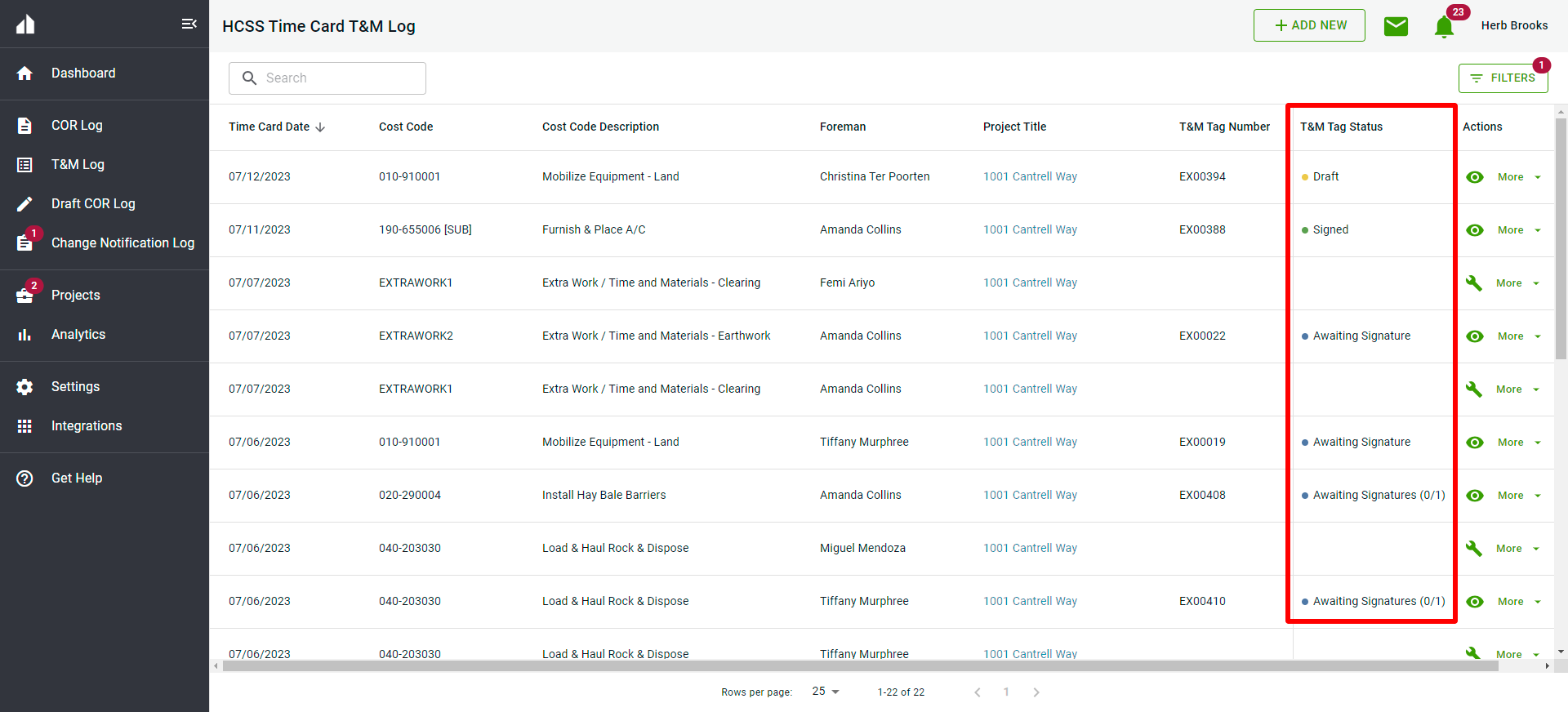
You can also filter your list by Project and/or whether the HCSS items have a tag or not
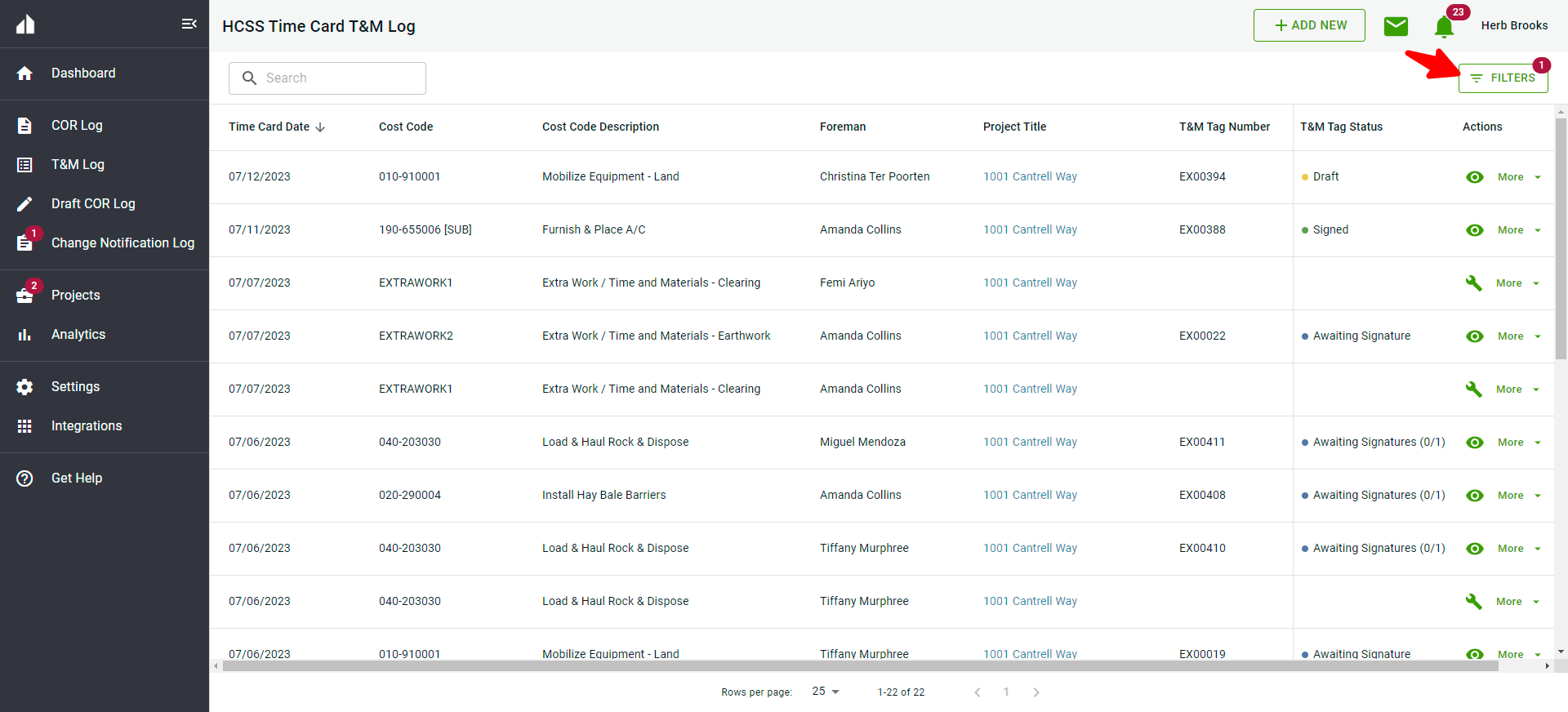
Select your desired filters and click Apply Filters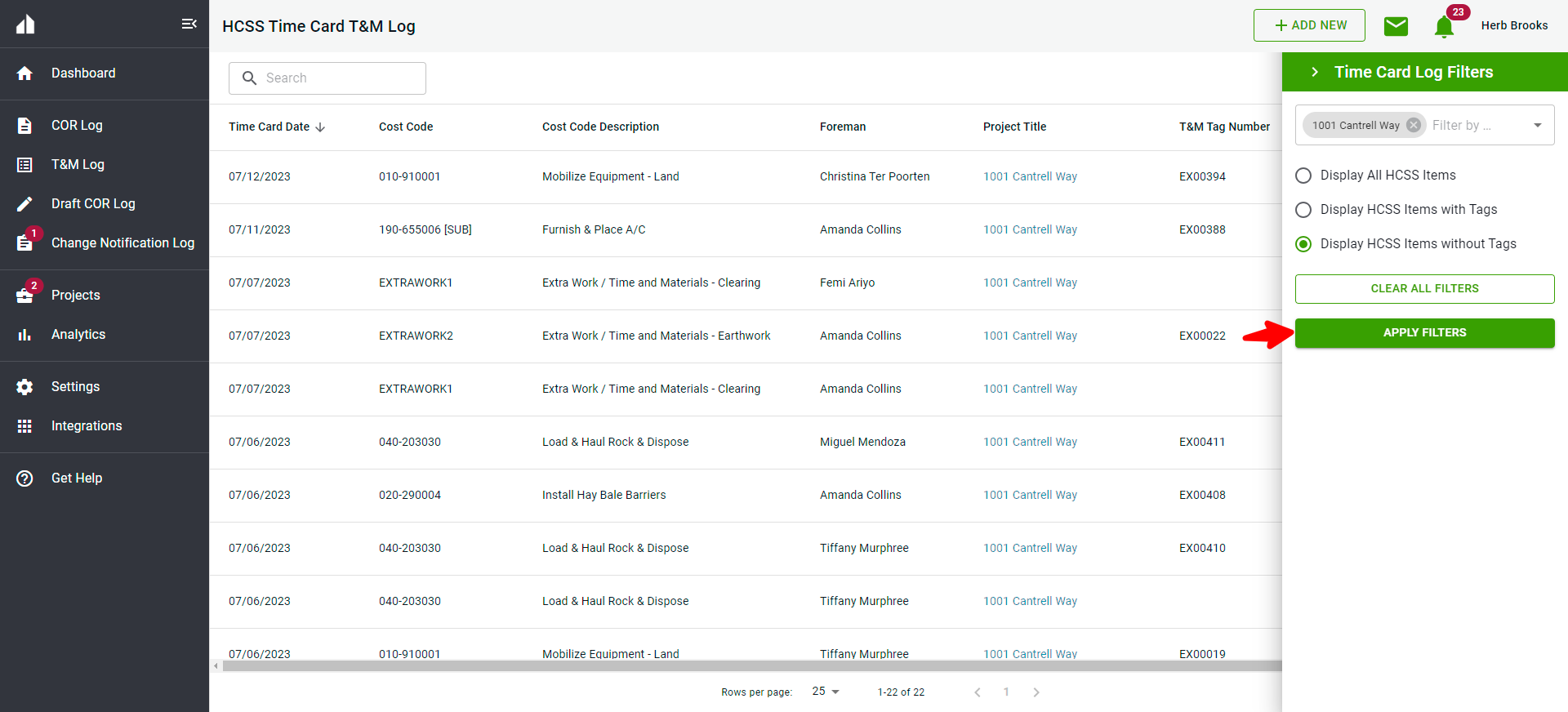
Generating T&M Tickets from the Time Card T&M Log
When a user creates a time card in HCSS they have the ability to track different groups of labor, material and equipment by cost code and designate certain cost code items as “T&M”. When one cost code item is marked as “T&M” and saved in HCSS it will automatically sync over to Clearstory and be listed in the “HCSS Time Card T&M Log”. This list acts as a to-do list for all the items that must have a T&M Ticket created. To access the log, click Time Card T&M Log on the left-hand navigation bar
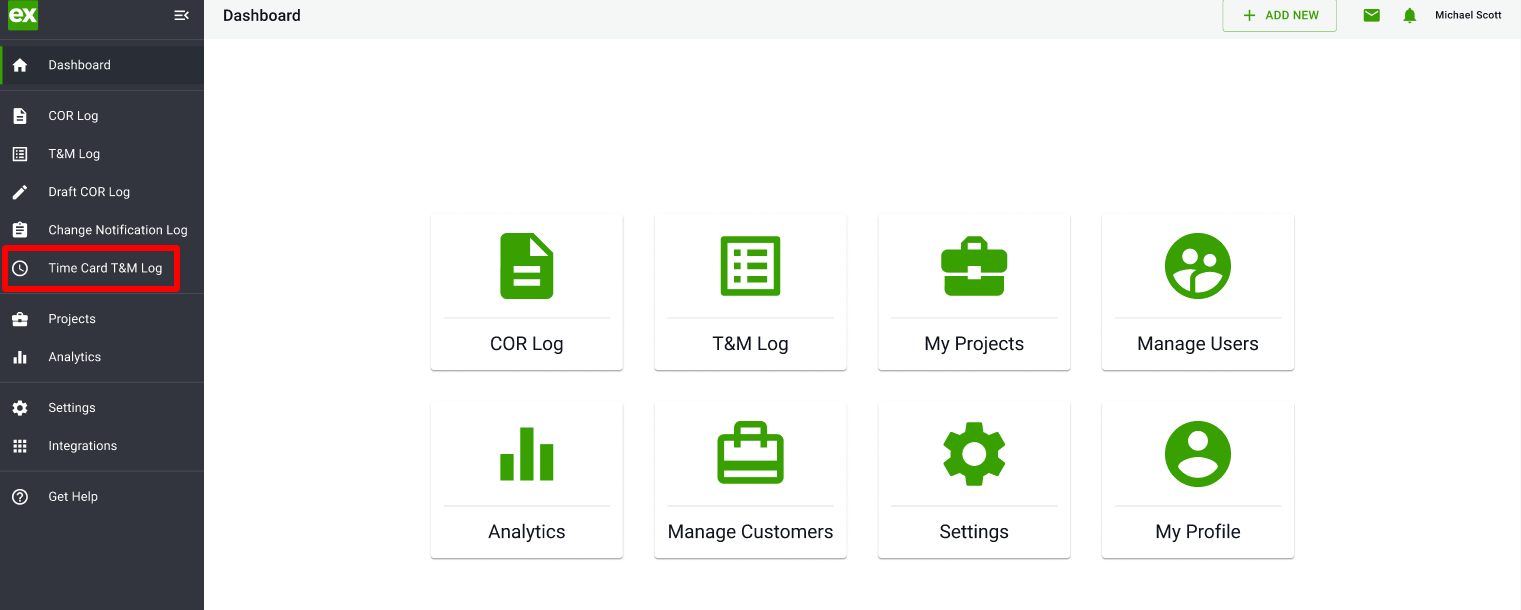
To create a T&M Ticket, click on the wrench icon in the line item
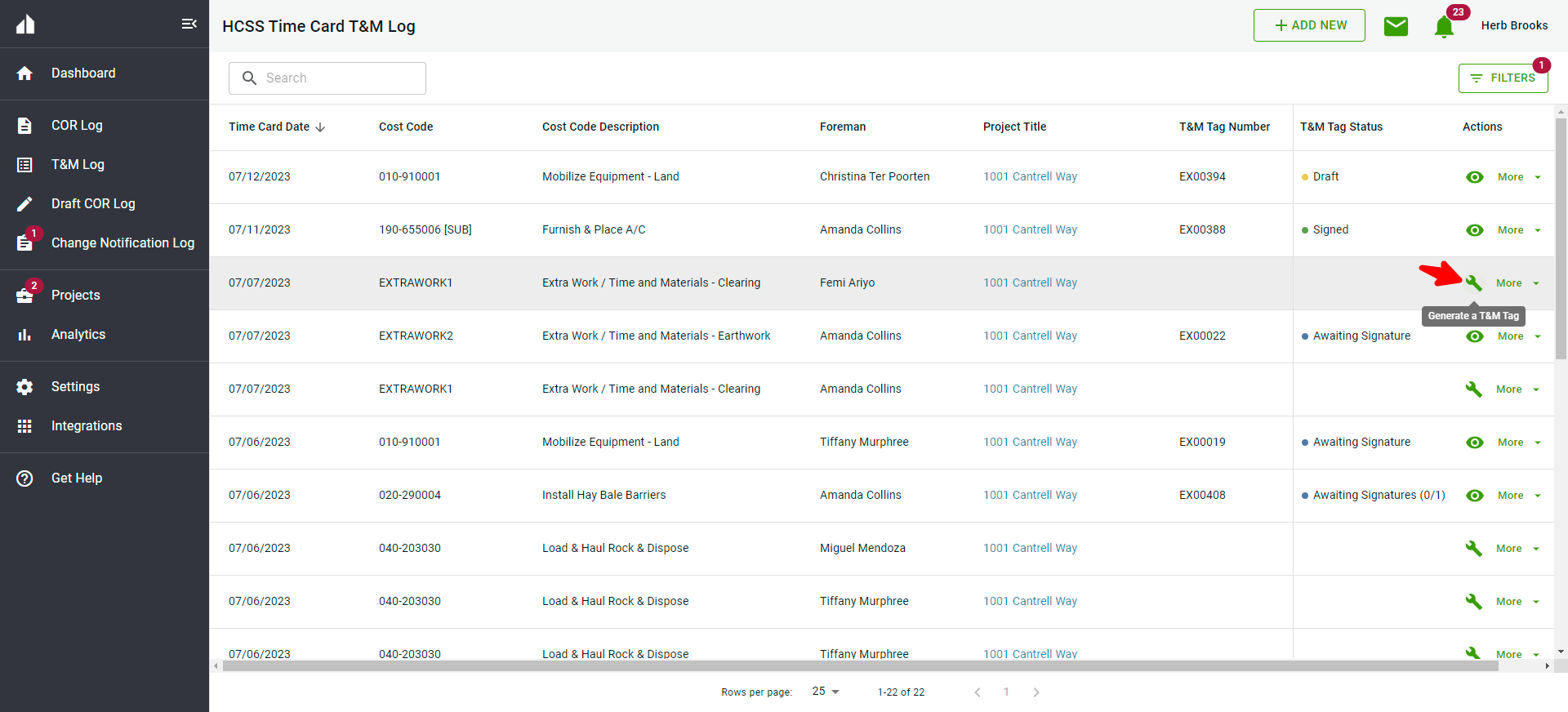
This opens a Clearstory T&M Ticket fully populated with the project, title, description, labor, material, equipment all directly from the HCSS time card
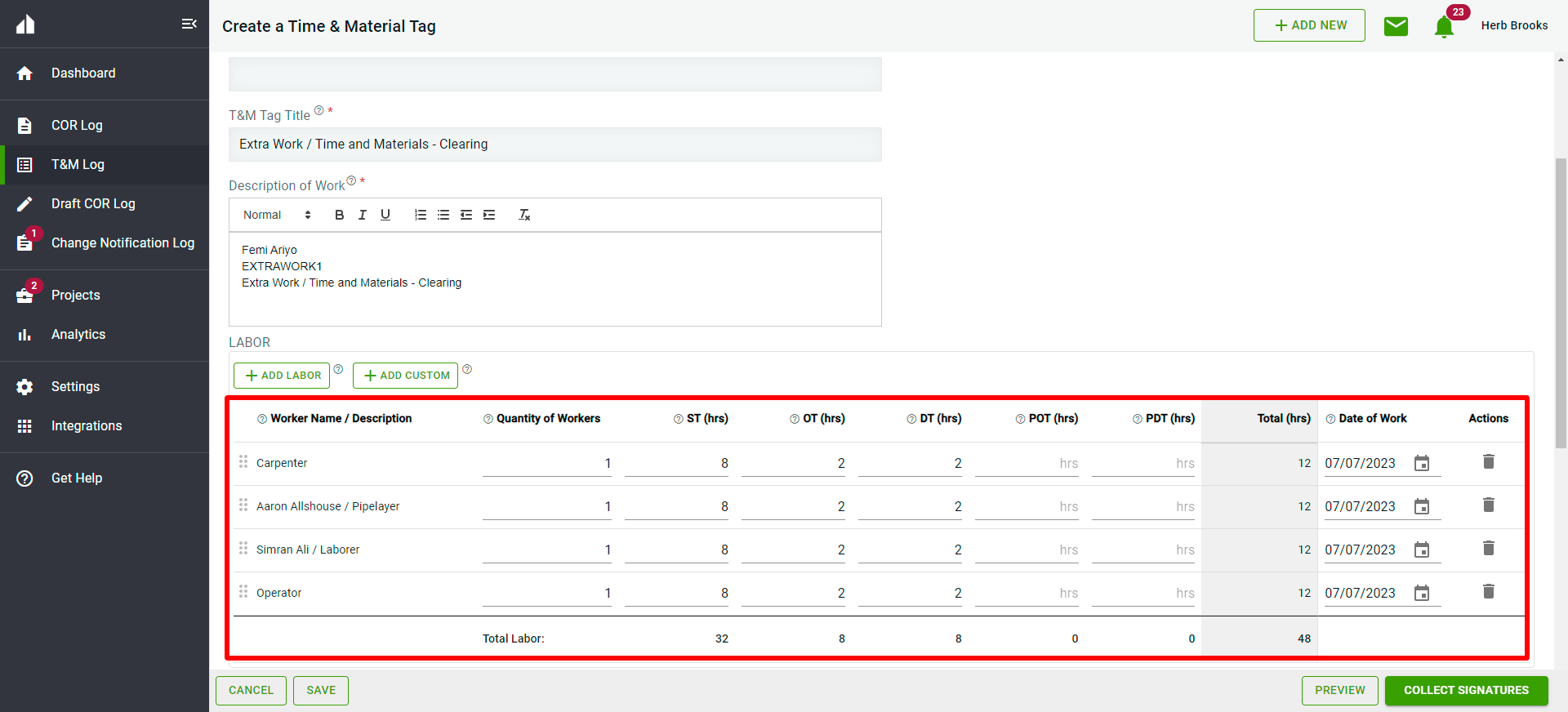
From here, the T&M Ticket can be put through the Clearstory workflow to share with the customer and collect signatures and collaborate around approval
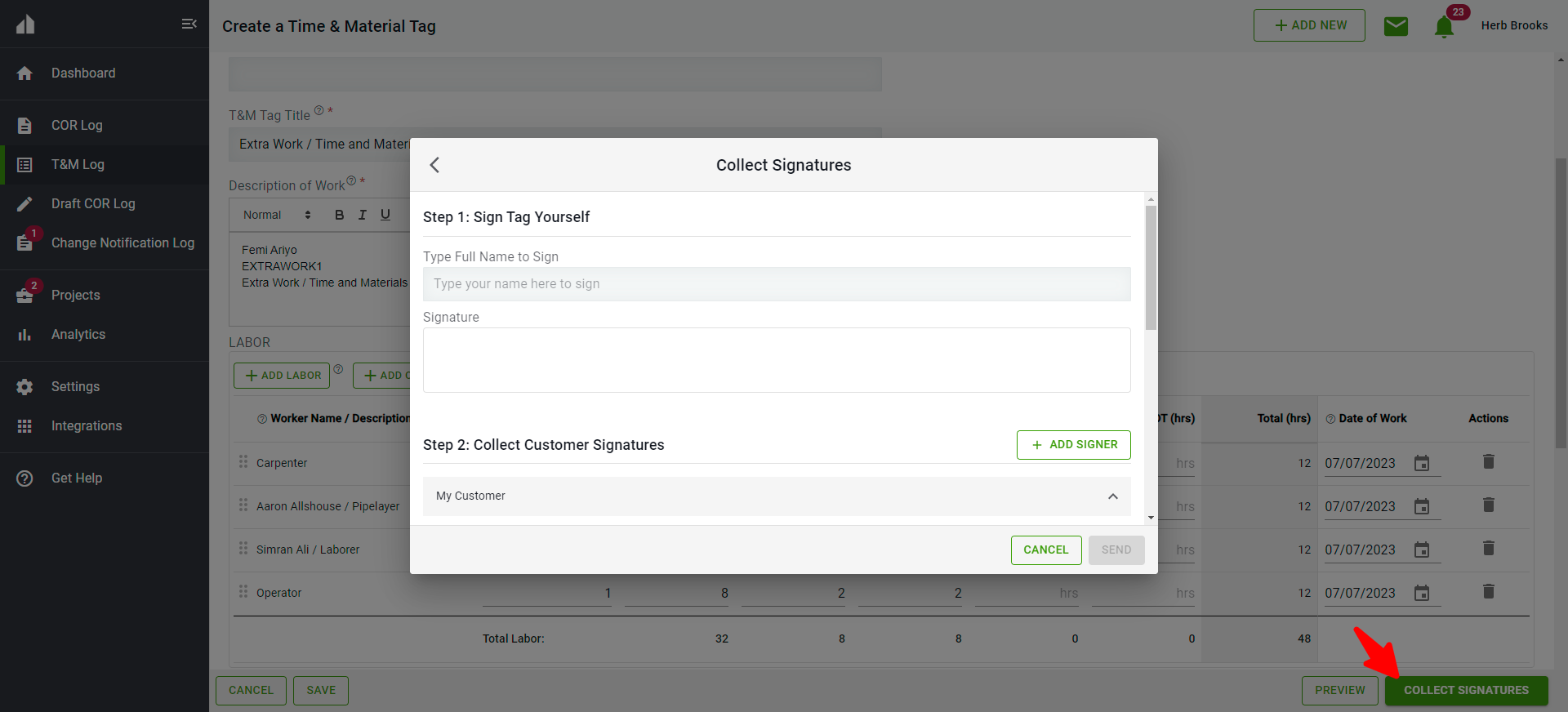
Converting T&M Tickets into Change Order Request
In order to have the ability to convert T&M Tickets into Change Order Requests or Invoices in Clearstory, users must import their rates into Clearstory with their pay class codes and Clearstory Rate ID matching.
This is an optional step, below is how the integration works with the rate IDs matching vs not imported.
Imported: If the Time Card line item Pay Class code matches a Clearstory rate ID, the line item description, unit and quantities are populated in Clearstory and are linked to Clearstory rates. Once a T&M Ticket is signed, a user can automatically convert the T&M Ticket into a Clearstory Change Order Request or Invoice and it will be instantly priced using the imported rates.
How to Map your rates
Locate your project, click Labor Rates, and click Export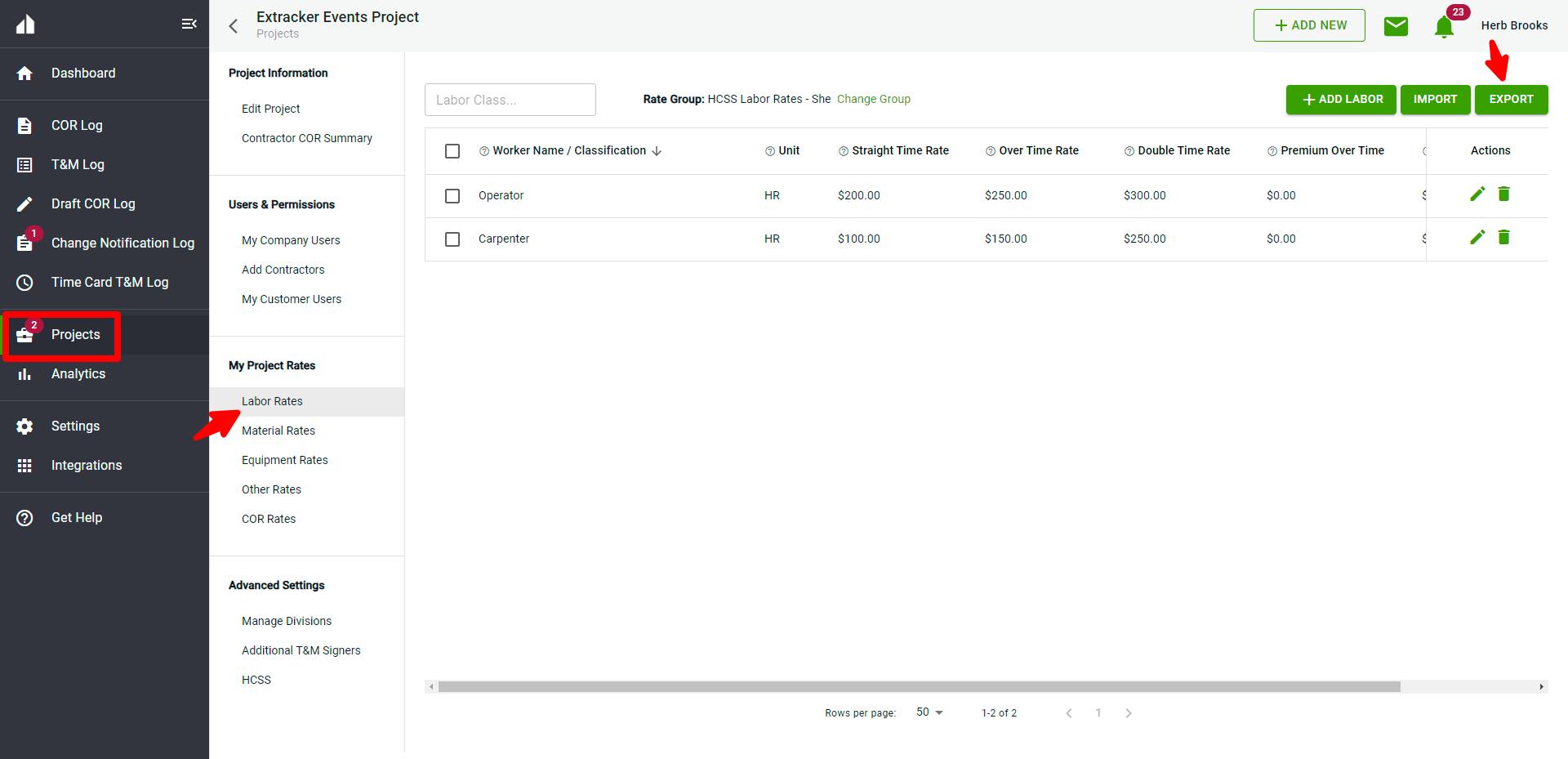
Open your file and locate the Internal ID column.
Enter your Employee Code, Pay Class Code, or combination of both codes, from HCSS into this column for each corresponding Labor Class.
Employee Code from HCSS
or Pay Class Code from HCSS
or "Employee Code+PayClass Code" from HCSS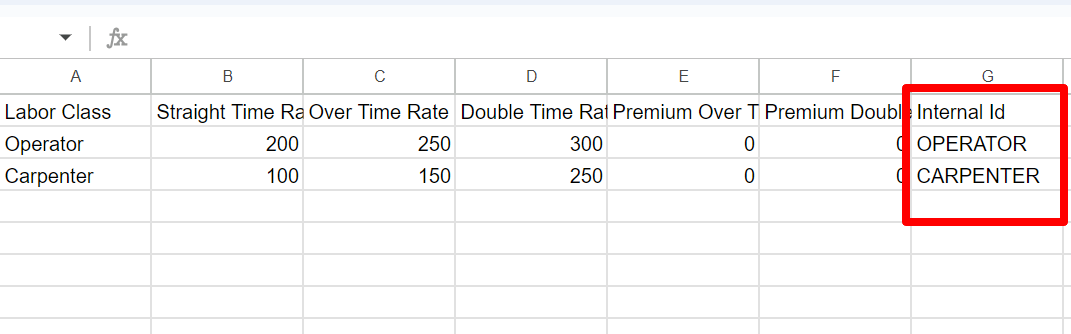
Once entered, save your file, head back to Clearstory, and click Import. Select your import option, click Import, select your file, and click Open.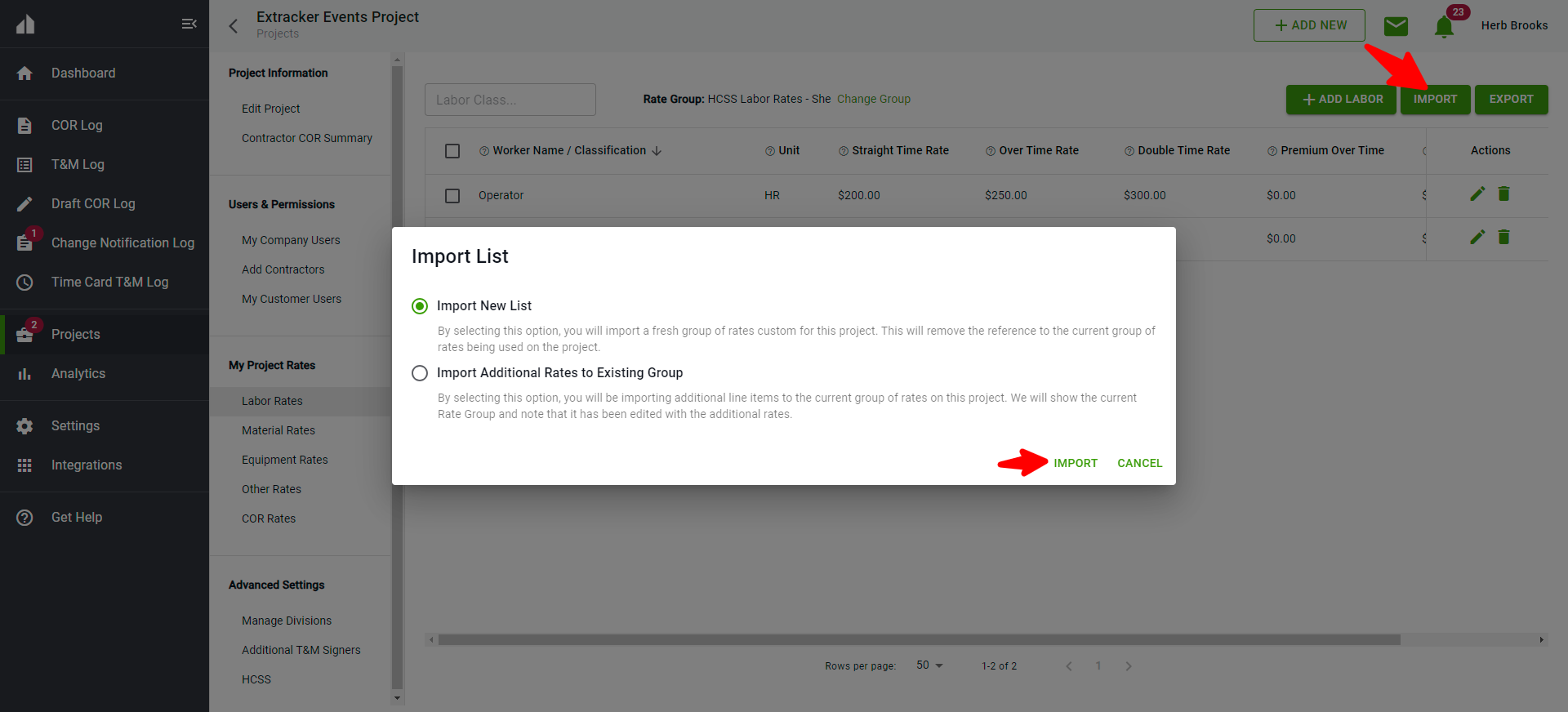
Your rates are now imported. Now, when generating a T&M tag from your Time Card T&M Log, the rates will appear when you convert the tag to a COR. 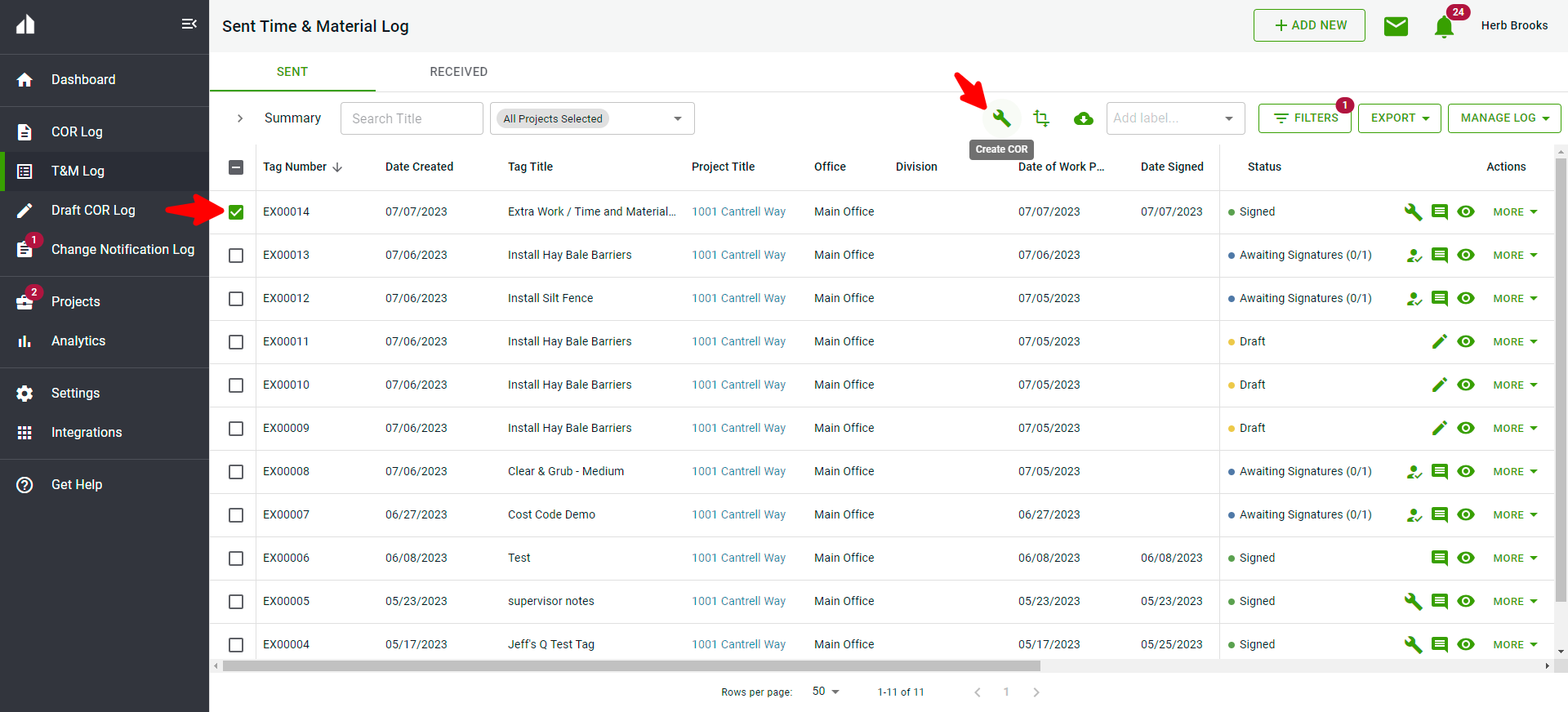
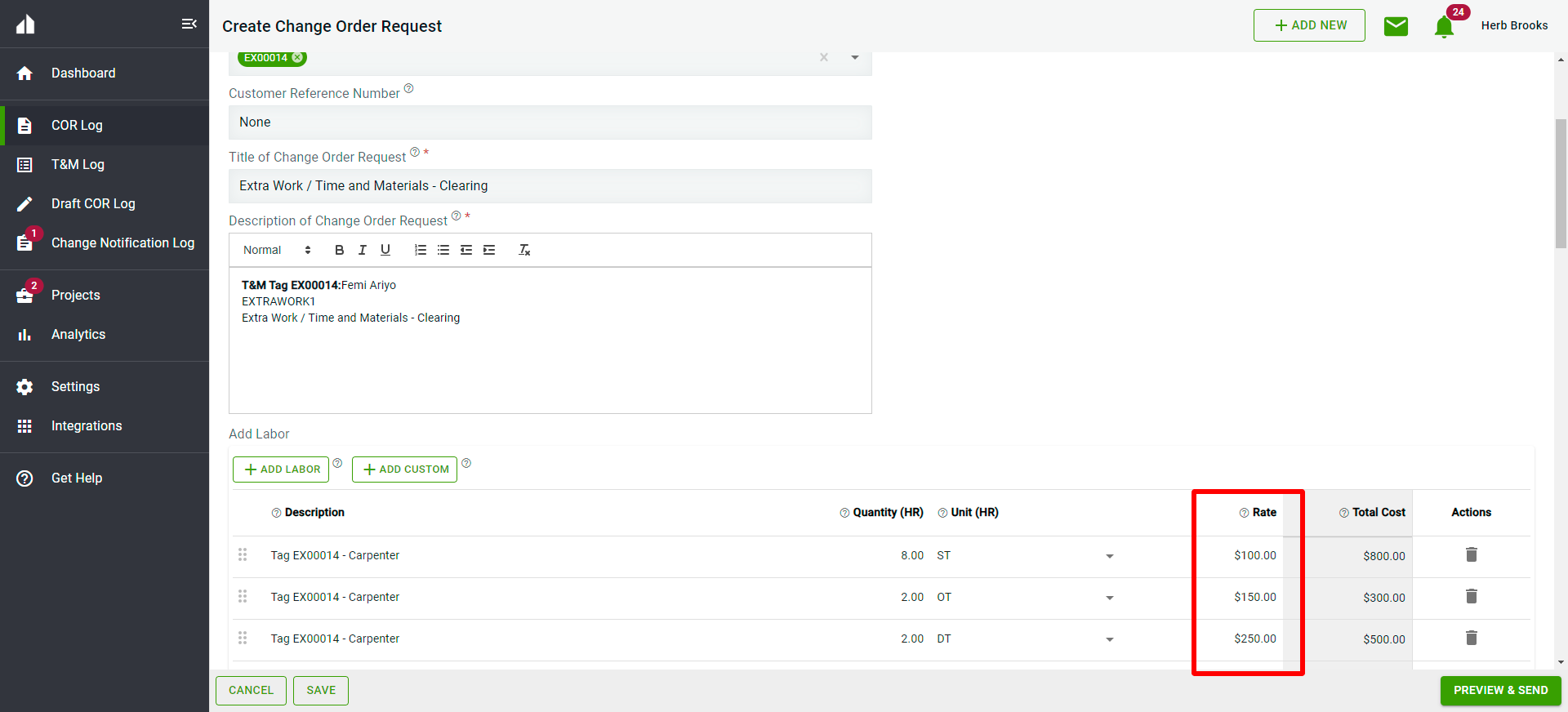
- Not Imported: If the time card line item Pay Class code does not match a Clearstory rate ID, a custom line item description is populated from the Time Card along with the quantity and units of work. A user can still convert the Ticket into a COR but will have to manually enter each rate.
HCSS HeavyJob Integration Setup
To enable the HCSS HeavyJob integration in Clearstory, users must have a Partner Account in HCSS HeavyJob.
Please ensure you follow the below steps in the order they are listed. This will ensure the integration is successful.
- Go to the HCSS Marketplace https://marketplace.hcssapps.com/
- Click on the Clearstory marketplace listing
- If you are not signed into your HCSS Account
- Click the Sign In to Connect button
- Enter your HCSS username and password to sign in to HCSS
- Click the Connect button
- The user is prompted to confirm they are willing to grant Clearstory read access to HCSS HeavyJob
- Click connect. The user’s HCSS Account will be connected and a new window will briefly open to the Clearstory Integrations page and will close automatically and return the user to the Marketplace
- Got to https://app.clearstory.build and login to Clearstory using an Account Owner or Admin role
- Click Settings, Offices, and select your Office
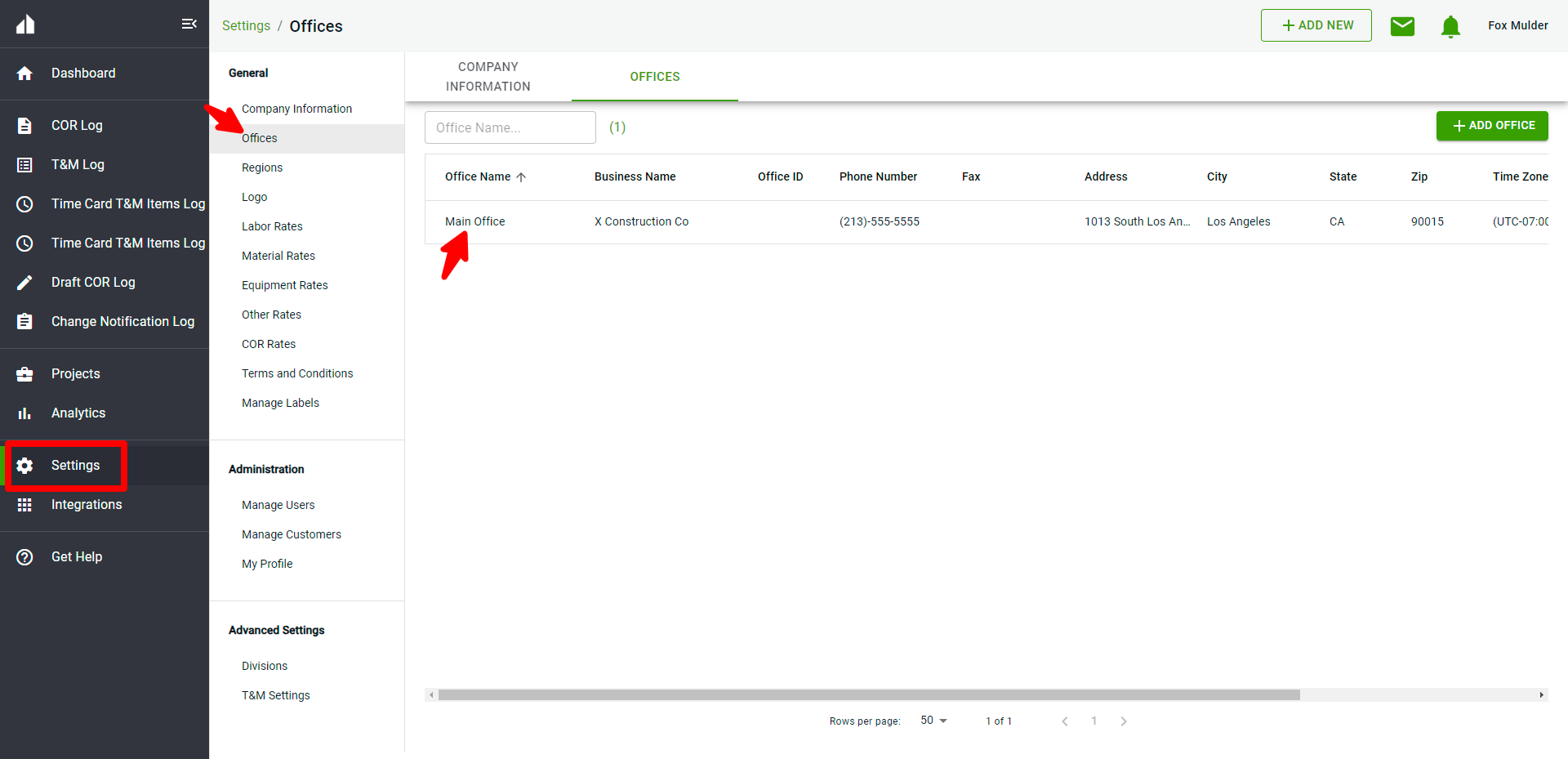
- Click Office Integrations, locate the HCSS HeavyJob integration and click Enable
- Enter your HCSS credentials and Log In
- Users receive a notification in Clearstory that the HCSS Heavyjob Integration has been enabled. Click OK to close the notification box.
For users wanting to use the integration across multiple offices, the integration must be enabled for each office