Adding the Clearstory App in Procore
You can access your Clearstory account within your Procore account. Keep reading to learn how.
Create a New Configuration
Update Existing Configuration
Create a New Configuration
Login to your Procore account
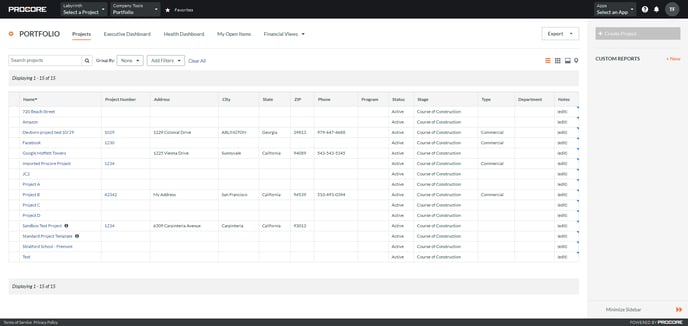
Click the Select an App dropdown and then click Marketplace
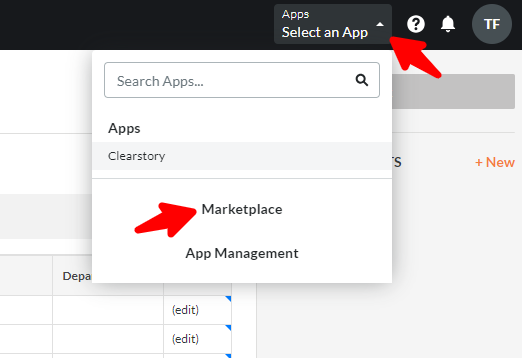
Search for Clearstory and click the link
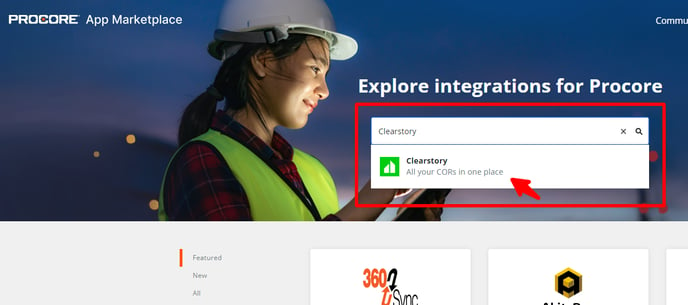
Click Install App
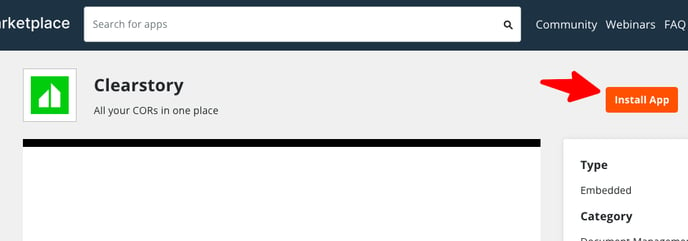
After the app installs, head back your Procore homepage, click the Select an App dropdown, and click App Management
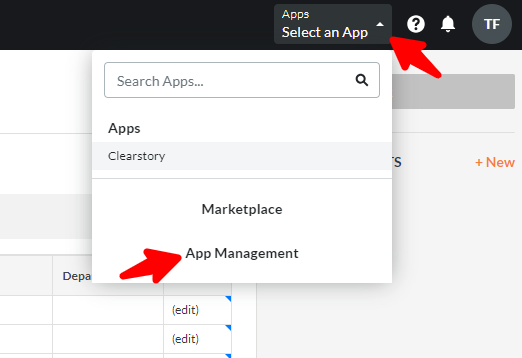
Locate Clearstory and click View
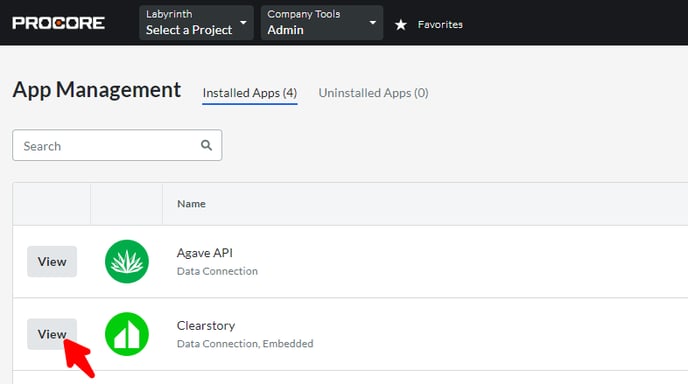
Click the Configurations tab and Click Create Configuration
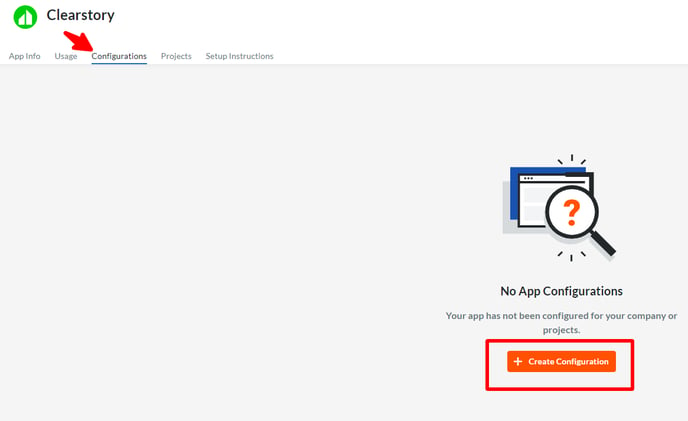
You can set a Global or Company sync. Global captures all projects while Company allows for selecting specific projects.
Select Global or choose your specific projects
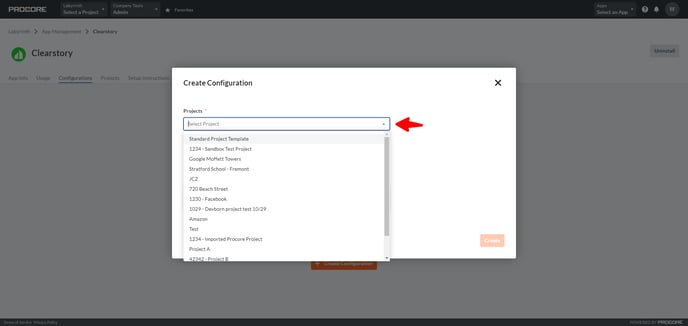
Enter a title and click Create
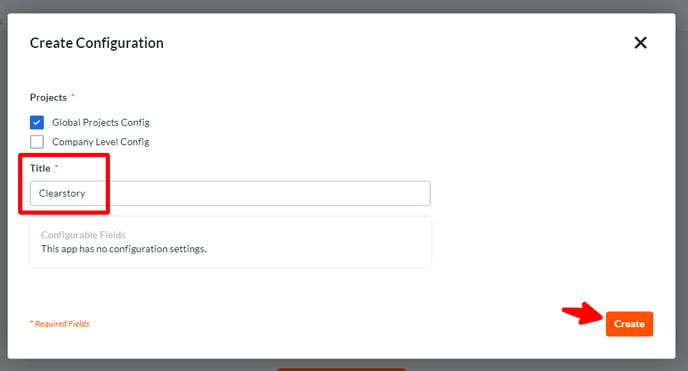
Your configuration is now set!
You can now access your Clearstory account directly from Procore. Just click the Select an App Dropdown and select Clearstory:
Your Clearstory homepage is now loaded within Procore, ready to use!: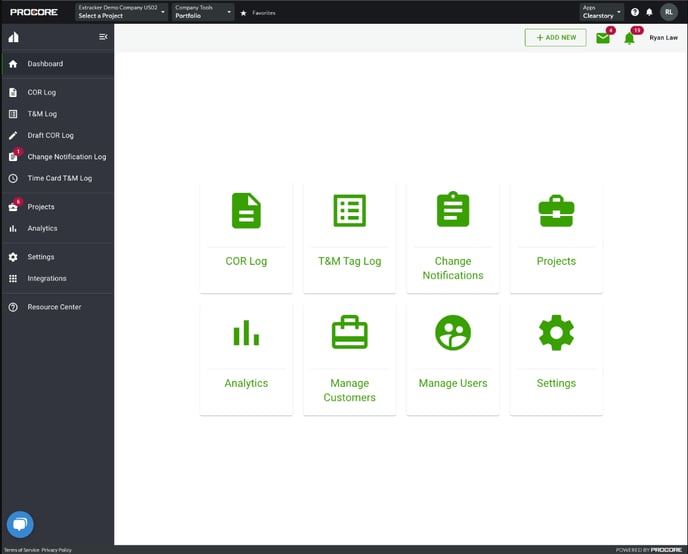
Update Existing Configuration
Login to your Procore account, click the Select an App dropdown and then click Clearstory
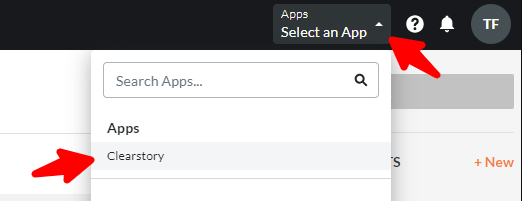
Click Update Available
