Managing API Keys in Clearstory
API keys allow you to authenticate and access Clearstory’s API programmatically. This enables integrations with your applications, automation workflows, and third-party tools.
Access Requirements:
• Only Account Owners can manage API keys
• API keys are available only on Professional plans
Accessing the API Keys Page
-
In the left navigation menu, click Settings.
-
Under Advanced Settings, select Web API Keys.
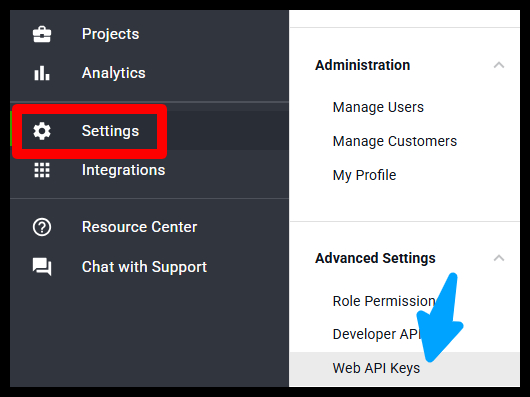
Creating an API Key
-
Click the Generate API Key button.
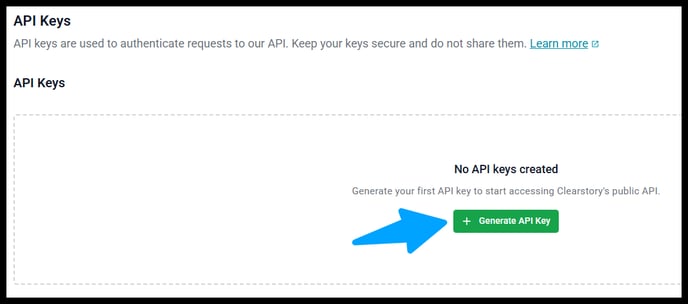
-
A pop-up will appear with the message “API Key Created Successfully.”
This window displays two values:-
Key ID – The unique identifier for the API key
-
Secret Key – Hidden by default for security
-
-
Click the eye icon to reveal your Secret Key.
-
Click Copy next to each field to copy the Key ID and Secret Key.
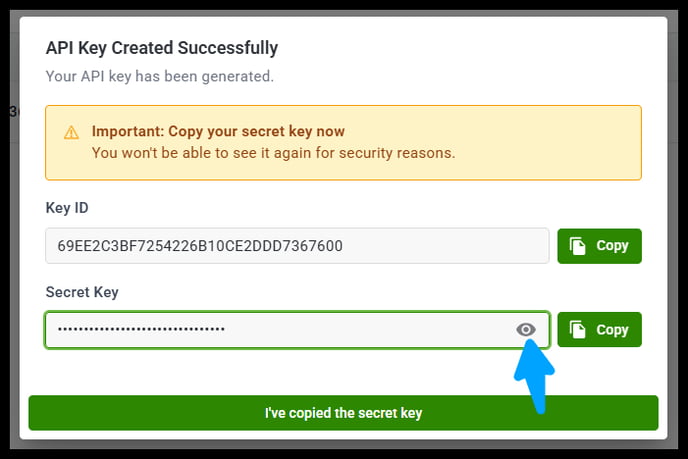
⚠️ Important: You must copy your Secret Key immediately.
You will not be able to see it again after closing the pop-up.
🔷 After securely saving your Secret Key, click I’ve copied the secret key to complete the process. Your API key will now appear in your API Keys list.
Managing Your API Keys
Viewing API Keys
The API Keys table displays:
-
Key ID
-
Created (the date the key was generated)
-
Created By
-
Actions (trash icon only)
-
Secret Keys cannot be viewed again and cannot be edited.
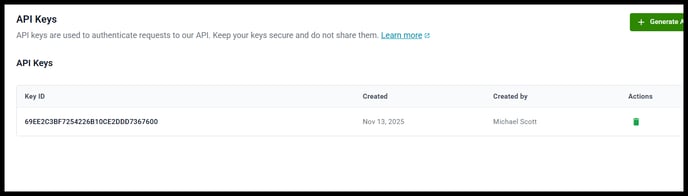
Deleting an API Key
-
Click the trash icon next to the key you want to delete.
-
Confirm deletion when prompted.
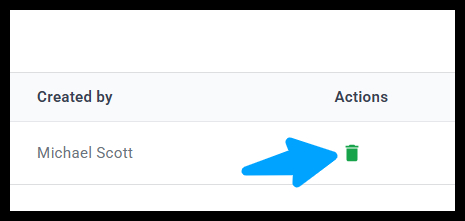
⚠️ Warning:
Deleting an API key immediately invalidates it. This action cannot be undone.
Security Best Practices
-
Treat your Secret Key like a password — do not share it.
-
Store API keys securely (password manager or encrypted environment variables).
-
Delete unused or compromised API keys immediately.
-
Use different API keys for different environments (development, staging, production).
Using Your API Keys
For authentication details, available endpoints, and usage examples, refer to the Clearstory API Documentation.
Need Help?
If you have any questions or issues with API keys, contact our support team: