How to upload a Rough Order of Magnitude Change Order Request (ROM) and submit the final cost later.
Often a Subcontractor will be asked to send a ROM pricing for a certain change and later submit the final cost. Here is the easiest way to do that in Clearstory.
Step 1: Upload the ROM COR
- Click Add New > Upload a Change Order Request
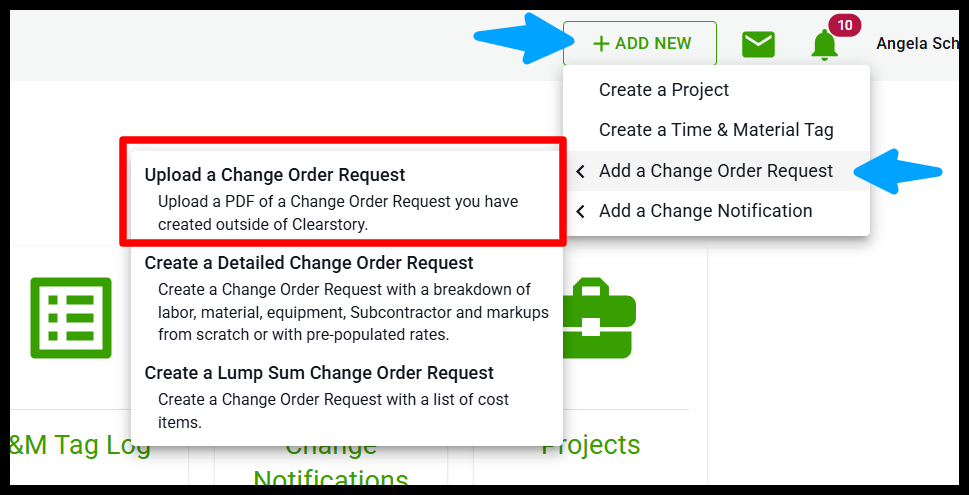
- Once here select the project, enter the title of the COR, Customer Reference Number and enter the ROM cost.
- Since there may not be a COR backup document at this stage, you do not need to attach anything.
- Click "Submit" and the COR will be added to the log.
- Once on the Sent COR Log, locate your COR and click the "Edit" icon.

- Once in the edit panel, click the Status dropdown and select ROM or whichever stage you want to put the COR into.

Step 2: Replace the ROM with the final cost.
Once the final pricing is ready to submit, follow these steps to replace the ROM with the final pricing.- Go to the ROM COR and in the Action column click More > Upload a Revision
- Once on this screen, you can upload the final cost of the COR.
- The ROM COR will be saved as the previous version of the COR and you can go back and look at it by clicking on the "Versions" icon.
