How to Review & Sign a T&M Tag
This article explains how to review and sign a T&M Tag in Clearstory, whether via email, the T&M Log, or mobile. It also walks through your options: Sign, Revise & Resubmit, or Reject.
Table of Contents
Sign Via Email
Sign Via T&M Log
Sign Via Mobile
📧 Signing from an Email Notification
Open the T&M Tag
-
In the email notification, click the link to open the T&M Tag.
-
The tag will open in your browser with details of the work performed.

2. Review the T&M Tag
-
Carefully review all details, including:
-
Date of Work Performed
-
Labor hours and description
-
Materials used
-
⚠️ Confirm all information is accurate before signing.
3. Manage Signers
There are two ways to add or edit signers:
Option A: Edit the Signer List (Before Signing)
-
On the right-hand panel, click Edit under Tag Signers.

-
Click + Add Signer.

-
You can either:
-
Select an existing signer from the project.

-
Or click Add New Signer to manually enter their details (First/Last Name, Email, Company, and whether they are Required or Optional).

-
-
After entering signer details, click Create Signer.

-
You can continue adding more signers if needed. When ready, click Add Signers to confirm.

Important:
-
You can add, remove, or update signers as needed.
-
You can change a signer from Required to Optional (and vice versa).
-
Updates will appear on the PDF with updated signature blocks.
-
The tag must be in Awaiting Signature status to make edits.
-
Once a signer has already responded, their status cannot be changed.
⚠️ Before You Sign
Once you submit your signature, the tag is considered signed. At that point, you cannot use Revise & Resubmit or Reject.
Make any necessary edits or decisions before you complete your signature.
Option B: Add Another Signer While Signing
-
Click Click to Sign.

-
In the signature panel, check the Add Another Signer box. Select an existing signer or enter the new signer’s details (Name, Email, Company).

-
Enter your signature and click Submit Signature.

4. Sign the T&M Tag
-
If you need changes, choose Revise & Resubmit or Reject before signing.
-
If everything looks correct, click Click to Sign, enter your signature, and click Submit.
5. Confirmation
-
After signing, the tag’s status will update to reflect your action.
-
All required parties will be notified.
-
Any changes to the signer list will also be recorded in the Activity log.

✅ You’ve successfully signed a T&M Tag and managed signers!
🖥️ Signing from the T&M Log
You can also sign tags from within Clearstory’s T&M Log.
-
Go to the Received T&M Log and find the relevant tag. Click the Review & Sign icon.

-
Choose one of the three actions: Click to Sign, Revise & Resubmit, or Reject.
-
After signing, the system confirms the signature and emails a PDF to all parties.

📱 Signing from a Mobile Device
Tags can also be signed directly on a field device or via email on mobile.
On the Field Device
-
The contractor opens the tag on their mobile app.
-
The field user signs first.
You (the customer) sign next — either on-device or via email.
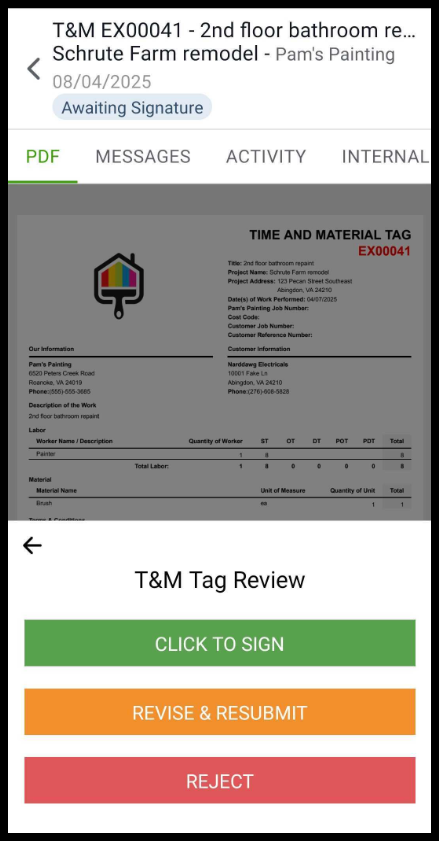
To Revise or Reject
-
Tap Revise & Resubmit or Reject.
-
Enter your comments.
-
Tap the appropriate confirmation button:
-
Notify Tag To Be Revised & Resubmitted -
Notify Tag Is Rejected

-
📝 Tip: Use mobile signing for immediate approvals while in the field.
🔄 Action Reference Guide
| Action | What it Does | Triggers Email | PDF Link Sent | Can Be Edited After? |
|---|---|---|---|---|
| ✅ Click to Sign | Finalizes and locks the tag | Yes | Yes | ❌ No |
| ✏️ Revise & Resubmit | Returns to contractor with your comments | Yes | No | ✅ Yes (after resend) |
| ❌ Reject | Rejects the tag and logs your explanation | Yes | No | ✅ Yes (after resend) |
✅ After Signing
-
Signed tags move to "Signed" status in the T&M Log.
-
You can filter by project, date, label, or status.
-
PDF link is emailed immediately. Click VIEW/DOWNLOAD to view the PDF. Click View in Clearstory to open the tag in your Clearstory account.

