How to Set Permissions For Your Projects
This guide will show you how to set Project Permissions on the Logs and alert emails for your Customer and Team
How to Set Your Customer Permissions
How to Edit Your Team Permissions
Project permissions allow you to designate access to the COR Log, T&M Log, and associated emails for your invited customers. It also enables you to manage permissions for your team on documents and alerts received from sub tier contractors.
It’s important to note a few things:
- These permission settings only impact RECEIVED documents and their associated email alerts. This means that when you set permissions for your team, it only affects documents and Logs they receive, not ones they can send.
- You can only control permissions on a project that you have created, not one that you have been invited to.
- Clearstory roles will override any project permissions, so a Field User cannot have access to the COR Log enabled
Permissions are set in the Users & Permissions section of each Project:
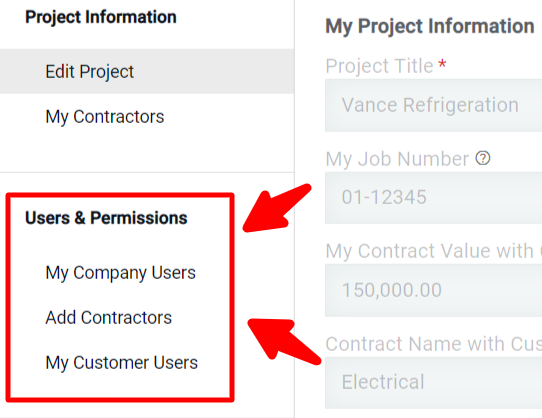
Setting Customer Permissions
With this feature you can either set permissions when you invite a customer for the first time, or edit permissions after a customer has been invited.

- To set your customer’s permissions for the first time, navigate to the Project you want to invite them to, and go to the My Customer Users section:

- From there, you can add one or multiple customer emails and set their permissions. By default, all permissions are enabled except for the Required Signer:

- The COR Log and T&M Log options decide whether that customer can view the documents and logs associated with that Project. It also removes them from being added to the distribution list by default
- The COR Emails, T&M Emails, and T&M Tag Signer options decide whether that customer will automatically be populated on the email distribution list for CORs, T&M, or when requesting a digital signature
- The Required Signer option decides whether this user will be a required signer
- If you want to edit an existing Project, click on My Customer Users, locate the user, and click the pencil icon to make changes:

- Update the permissions and click Save:

Setting Team Permissions
You can set Permissions for your team on any RECEIVED Logs and alerts from sub tier contractors. Remember, these permissions do not affect T&M and COR that are created in your account. Normal roles will override permissions. So a Field User can not be given access to the received COR log.
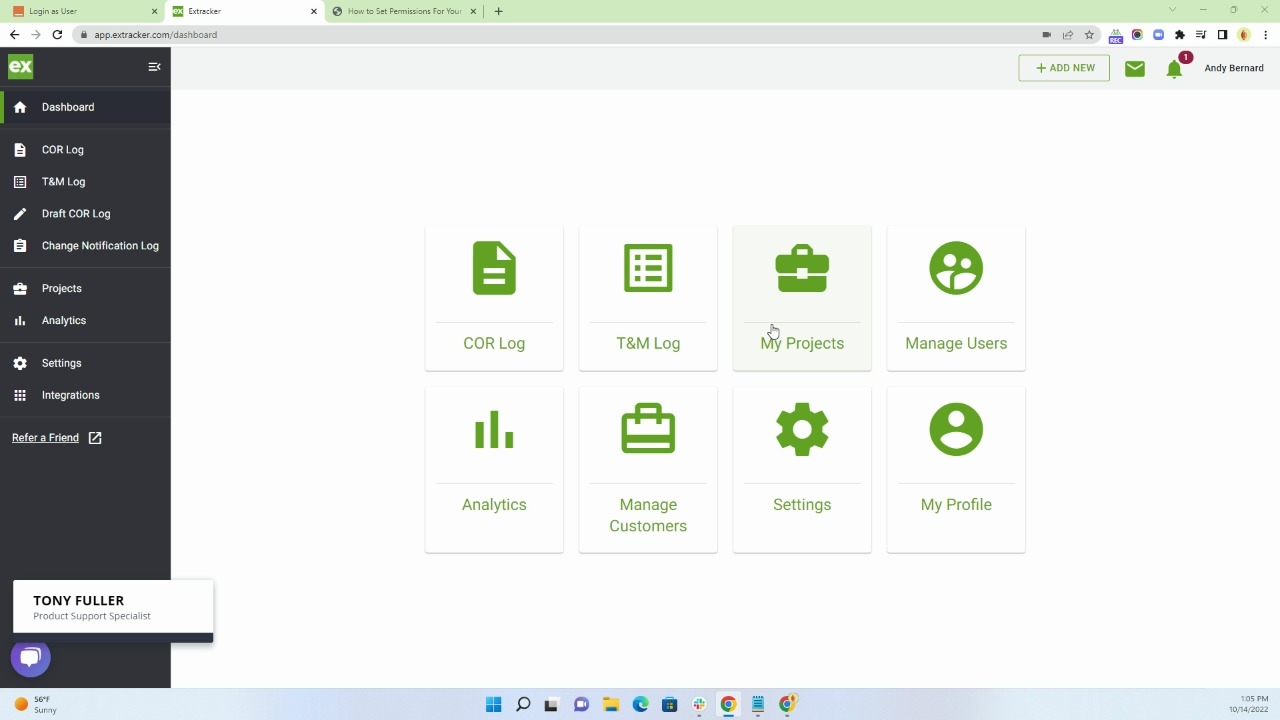
- To set your Company User's permissions for the first time, navigate to the Project you want to invite them to, click My Company Users, and click Add Team Members.

- From there, you can add one or multiple company users and set their permissions to view your contractors. By default, all permissions are enabled except for Required Signer on New Contracts.

- Clicking Edit Permissions opens the below screen, allowing you to customize permissions for this user. When complete, click Save.

- After adding all new members, remember to click Add to Project:

FAQs
- Can the customer edit these permissions? - The customer cannot edit COR Log access or emails, but can edit T&M Log and T&M email settings.
- Can I go back and update old Projects? - Yes, you are able to go back into old projects and update any permissions as long as you created the project
- Can the customer still share the Log with other users who don’t have access? - Yes. The permissions limit access to the Logs within Clearstory, but if the customer has access, they are still able to export the Log and share to whomever they want.