How to Review, Add Comments, and Update CORs
If you have received or sent a Change Order Request, this article will show you how to easily review, edit, make comments, and update the Status of the document
Here is a quick video overview of the COR landing page:

Reviewing the COR
You can view the COR document whether you received it via email, or by accessing through your Clearstory account:

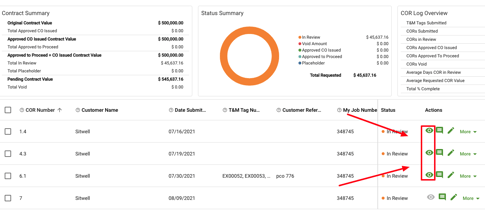
When you review the COR you are taken to our COR landing page, which has the document details, the PDF itself, and the activity and comments:

Updating the Status
When you want to update the Status of a COR, you can click on the Status button in the upper right corner of the COR landing page:

From there you can choose the appropriate Status, and as an option, an additional Stage detail (ex. In Review + Estimate):

Once you have saved your changes you will be prompted to alert your Customer or Contractor of the updates, and allow you to add any additional message:
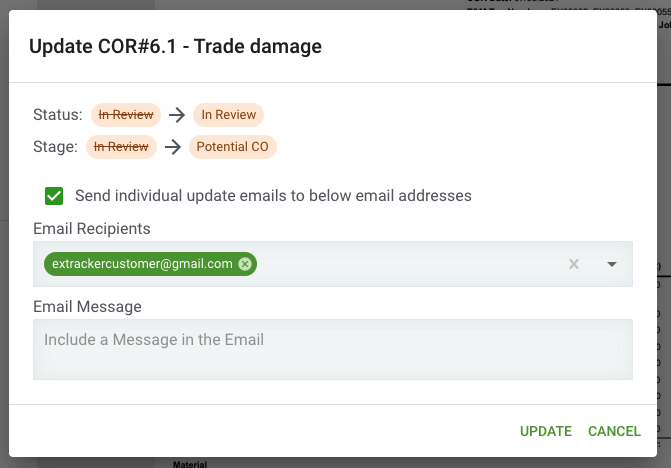
Making Edits
If you need to edit details of the COR, such as submitted dates, or approval amounts, you can do so on the left hand side by clicking the "Edit" icon:

This will allow you to make changes to the editable fields. Once you are done editing, make sure the click the "Save" button.
Adding Comments
On the far right of the COR landing page, you can see the message and activity history. You can leave a comment and attach a file, or review the previous changes to the document:

Viewing Versions
If you want to view the past versions of the COR, you can flip in between them using the "View Past Versions" button at the top:

This will allow you to see what the details were of the previous version.