How to Invite Subcontractors to Your Project
In this article we are going to show you how to invite Subcontractors to your Clearstory project so they can send you CORs and T&M Tags via Clearstory.
Getting Started
To get started, click Projects, select your Project, and click My Contractor Users
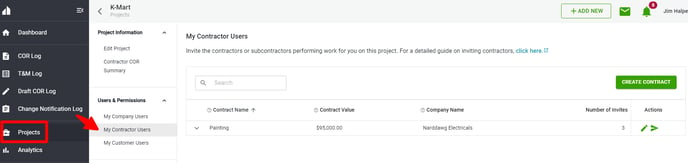
Add Contracts and Invite Users
- You will create a specific contract for each contractor you invite. This way you can invite the same user to multiple contracts on one project. (i.e. you have one contractor with the Drywall Contract and the Acoustical Ceilings contract).
- Click Create Contract, enter the contract name, copy and paste the emails you want to add, and click Create Contract
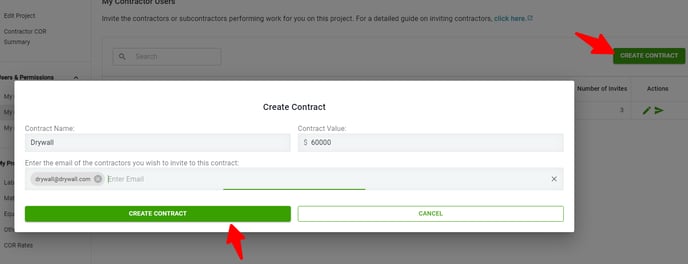
The users will receive an email with a link to join the project and create an Clearstory account if they have not already
- To Invite Additional Users click the
 icon
icon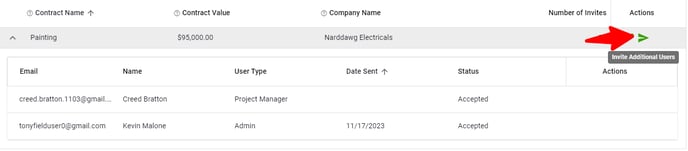
- If you need to delete your contract, click the
 icon
icon
Make Note - You can only delete a contract if no users have accepted their invite. Once an invite has been accepted the option to delete the contract is no longer available.
Manage Invites
Once the invites are sent you can manage the invites you sent in the section below:

- You can resend an invite by clicking on the "Mail" icon in the Action column.
- You can delete an invite by clicking on the
 icon in the Action column.
icon in the Action column.