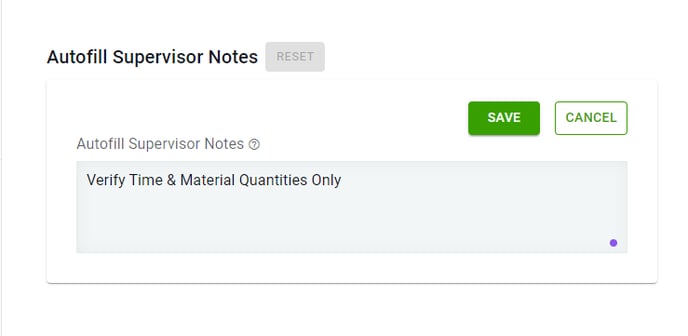How to Add Supervisor Notes (Duplicate General Contractor Rubber Stamp)
Learn how to add Standard Supervisor Notes at the Company, Office, and Project level
It is common for General Contractors to use a rubber stamp on job sites to stamp standard language on Time & Material tags before signing. The purpose of this stamp is typically clarifying their signature is "Verifying Quantities Only" of work performed and not authorizing any financial commitment in the field.
With Clearstory, you can easily add company specific supervisor notes and duplicate the language on your rubber stamp. Supervisor notes will be prepopulated in the notes section when you go to sign a T&M tag on your computer or mobile device.
Adding Supervisor Notes at the Company Level
- Login to your Clearstory account. To create one visit: https://app.clearstory.com/auth/signup
- As an Admin user navigate to Settings. Under Advanced Settings Click "T&M Settings"
- Once here click "Edit" and enter the text you wish to appear on your "Supervisor Note"

Once Added, your company standard Supervisor notes will be prepopulated in the "Notes" section when you open an Clearstory Time and Material tag on your computer or mobile device.
Adding Supervisor Notes at the Office Level
Adding Supervisor Notes at the Office level will populate the notes on any projects attached to the office. This will override the Company level Supervisor Notes.
Navigate to Offices and select your desired office

Click Office Settings
Scroll down to locate Autofill Supervisor Notes, click Edit, enter your notes and click Save

Adding Supervisor Notes at the Project Level
Adding Supervisor Notes at the Project level will only add the notes to that specific project. This will override any Office level Supervisor Notes.
Navigate to your Projects and select your desired project
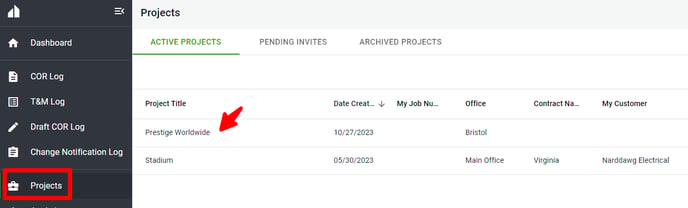
Add your new notes and click Save
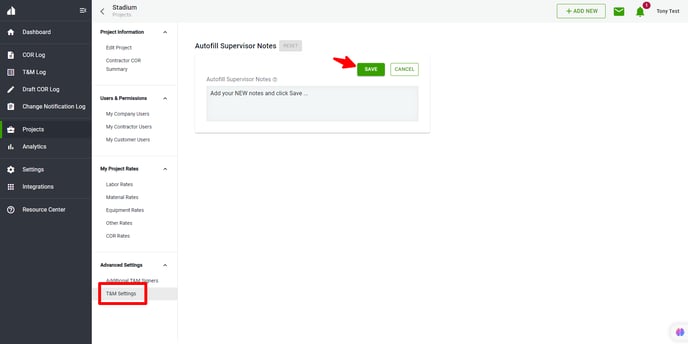
To revert your notes back to the Office Level or Company Level, click RESET

The notes have reverted back. Click SAVE