Creating and Adding Labels to T&M Tags and COR's
Labels are an easy way to categorize and subsequently filter out T&M/COR logs. For example, you may want to track overtime, trade damage, design changes, etc. You can easily create a label and assign it. Once assigned you can filter the logs.
Creating Standard Labels
The Account Owner can create standard labels that are available to select for all users.
- Click Settings > Manage Labels > Add Label

- Enter your new label name and click Create

- Selecting Company Standard automatically populates the label in the dropdown (you can still search for any label not selected as well)

- Example: When viewing the Label field on your COR any company standard labels are automatically displayed:

Creating Labels (any user)
- T&M - Any user can create a label by selecting a tag (one or more) and typing the label name into the label field on the T&M Log:

- COR - By clicking the Edit button on your COR and typing it in the Label field and clicking Enter:


Attaching existing Labels to T&M Tags
- Select the Tag you would like to add a label to. Select the drop down to select your label:

Filtering by T&M Labels
Select the Filter icon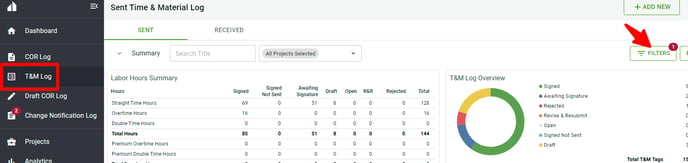
- Filter by Label

Attaching existing Labels to COR's
There are two ways to attach existing labels to COR's
1. Click the Edit button and select your existing label from the Label field:


2. Select multiple COR's, click the Edit button, and select your label:

Filtering by COR Labels
Select the Filter icon:

Filter by label:
