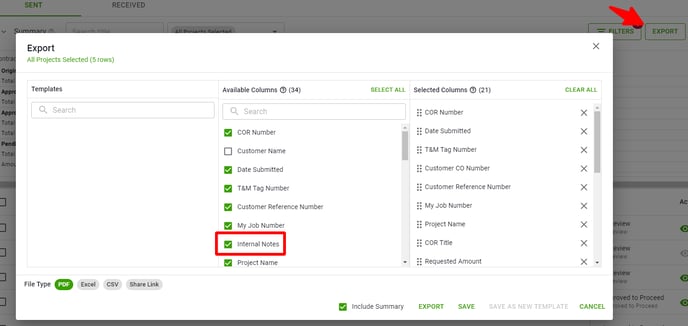How to Add Internal Notes to your Change Order Request (COR)
The Internal Notes field allows you to add notes that are ONLY visible to your team. These notes can also be included when Exporting your COR Log. Keep reading to learn how to use this feature.
Locate your COR and click Edit
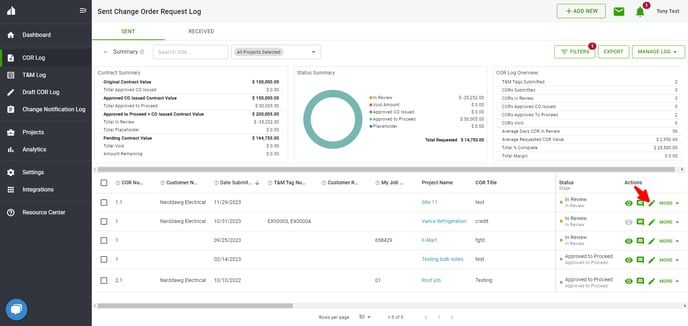
Scroll down to the Internal Notes textbox
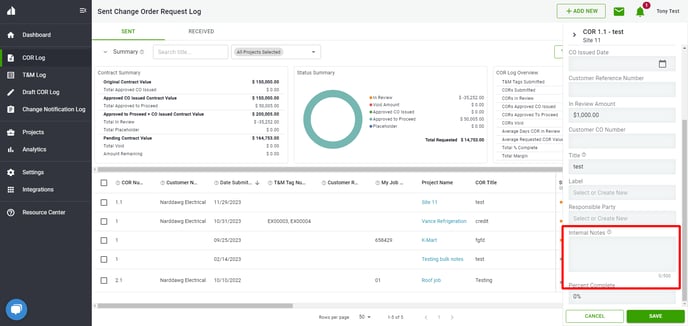
Add your notes and click Save.
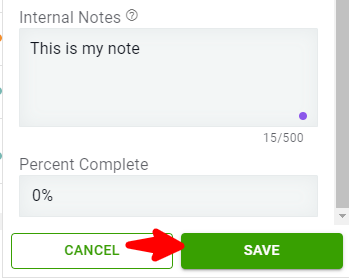
There is a 500 character limit when adding your notes. The characters are calculated as you type:
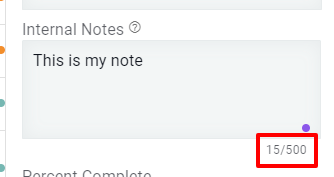
Your note has been added! To see your notes on your COR Log, you need to first add the Column. Click Manage Log, Customize Columns, select Internal Notes, click Save.
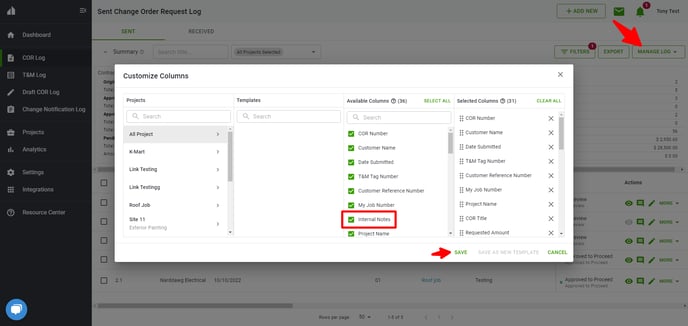
The Internal Notes column is now visible on your COR log
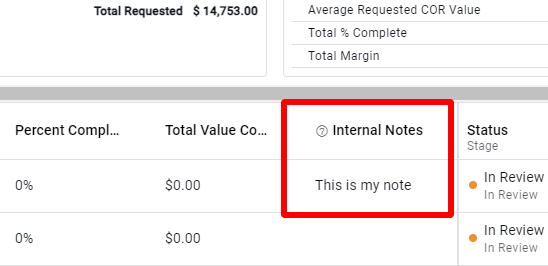
The Internal Notes can also be added/edited from the COR page. View your COR, click Edit, add/update your Internal Notes, click Save.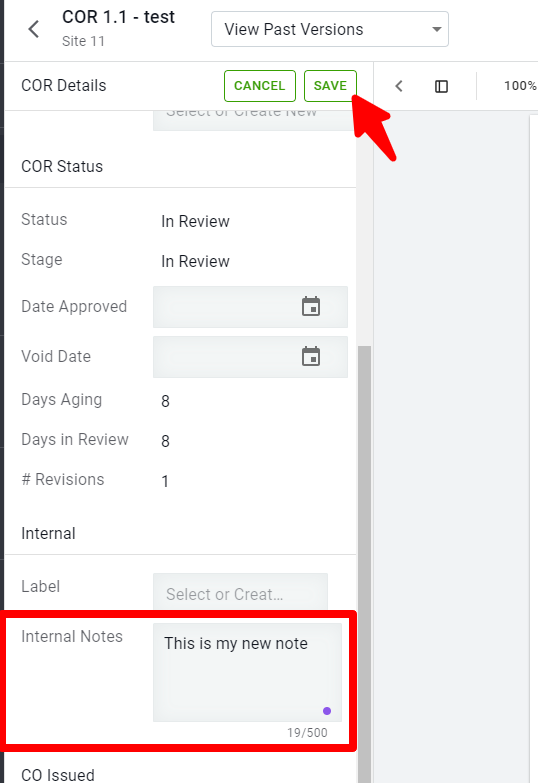
The Internal Notes field is also available when Exporting your COR Log